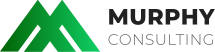How to setup Email Authentication in cPanel. Email Authentication is the effort to equip messages of the email transport system with enough verifiable information so that recipients can recognize the nature of each incoming message automatically. This tutorial will assume that you are logged into your cPanel. If you are having trouble doing that, please see the tutorial named "How to Login to cPanel".
On the main page of your cPanel, scroll down to the Mail Section, and click on the icon called Email Authentication.
There are two systems in use:
- Domain Keys - Which allows for incoming mail to be checked against the server it was sent from to verify that the mail has not been modified.
- SPF - will specify which machines are authorized to send email from your domain(s). This means that only mail sent through this server will appear as valid mail from your domain(s) when the SPF records are checked.
To activate Domain Keys simply Click the "Enable" button. Your action will be confirmed on the next page Click "Go Back to return to the previous page.
You will now see that Domain Keys are Enabled and DNS Passed a qualifying check.
To activate and create an SPF simply Click the "Enable" button. Your action will be confirmed on the next page, showing you your raw SPF record. Click "Go Back to return to the previous page.
You will now see that SPF, Records are Enabled and Advanced settings are available.
Under the Advanced setting you can further, refine A Records, Mx Records, add additional IP's and Hosts.