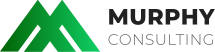2) Select the "Add Account" option

3) From the list of items, select "Other"

4) Select "Add Mail Account"

5) Fill up the following details in the following steps; ensure you have the IMAP option selected
Name - this will be your displayed name in recipient mailboxes (example Custom A Design Support)
Email - this MUST be your FULL email address (example mysupport@customadesign.com)
Password - the email account's respective password
Description - the label you wish to attach to the email account on your device (example Custom A Design Email)
Under the INCOMING MAIL SERVER and OUTGOING MAIL SERVER section
Host Name - this MUST be your COMPLETE domain name (example customadesign.com)
User Name - this MUST be your FULL email address (example mysupport@customadesign.com)
Password - the email account's respective password

6) After entering the required fields, select "Next" (top-right of your screen) then "Save" on the next screen presented.
Host Name - this MUST be your COMPLETE domain name (example customadesign.com)
User Name - this MUST be your FULL email address (example mysupport@customadesign.com)
Password - the email account's respective password

6) After entering the required fields, select "Next" (top-right of your screen) then "Save" on the next screen presented.